At this time Pacific Rim has returned to in-person delivery of services. However, telehealth services are still available on an as needed basis to those who are unable to access in-person services for qualifying programs.
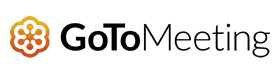
If you would like more information about this program and it’s HIPAA compliance please visit https://www.gotomeeting.com/meeting/resources/hipaa-compliant-video-conferencing.
Connecting to Services
In order to access video services, participants will be given a 9 digit meeting code that will connect them to their specific meeting. Meeting codes should be kept private in order to help protect the confidentiality of all program participants.
Accessing GoToMeeting
Participants may choose to access GoToMeeting through their phone or computer. Whichever device you choose, it must have a front facing camera in order to facilitate video participation.
Computer Instructions
To join a meeting on your computer, please use this link: https://app.gotomeeting.com/home.html
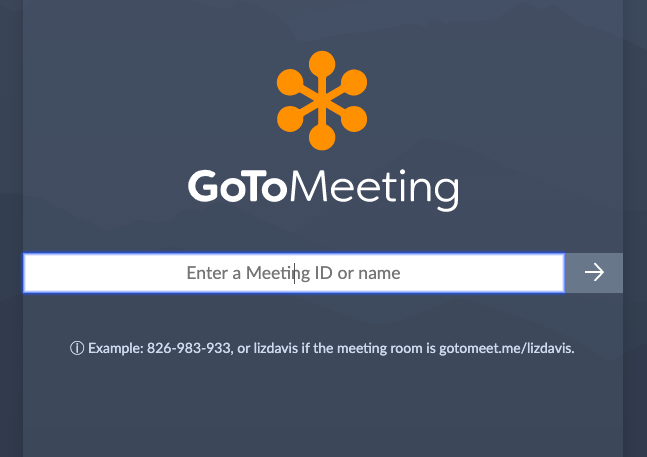
This link should lead you to the box pictured above. Enter the 9 digit code that you have been given for the specific service in the “Meeting ID” box and press “Join”.
Downloading the Computer App (optional)
Participants may choose to download the GoToMeeting app to their computer to allow for ease of use. However, this is not required.
To download the computer app please use the following link: https://www.gotomeeting.com/meeting/join-meeting
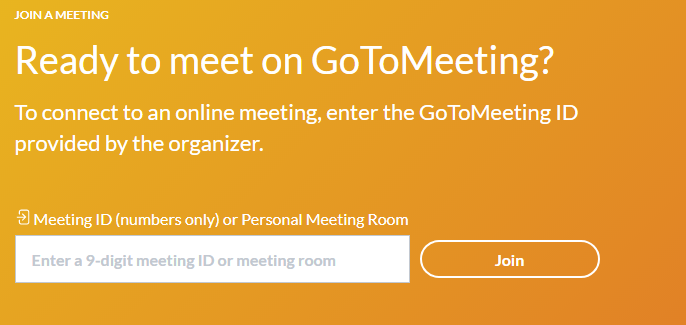
This link should lead you to the box pictured above. Enter the 9 digit code that you have been given for the specific service in the “Meeting ID” box and press “Join”.
Afterwards, you will be prompted to download the GoToMeeting App to you computer.

Please initiate the download and follow the provided instructions.
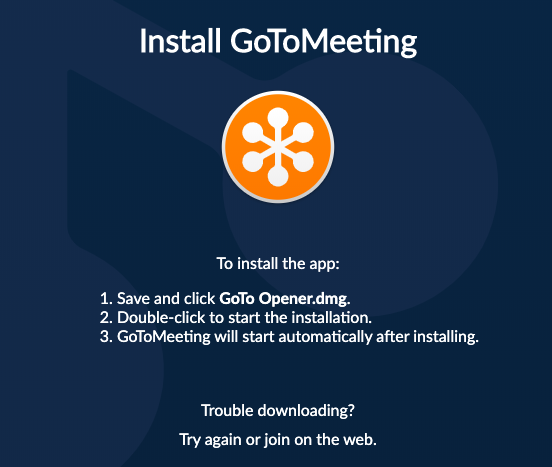
Phone Instructions
To access GoToMeeting on your phone you will need to download the GoToMeeting app. To download the app please use the following link : https://www.gotomeeting.com/meeting/ipad-iphone-android-apps
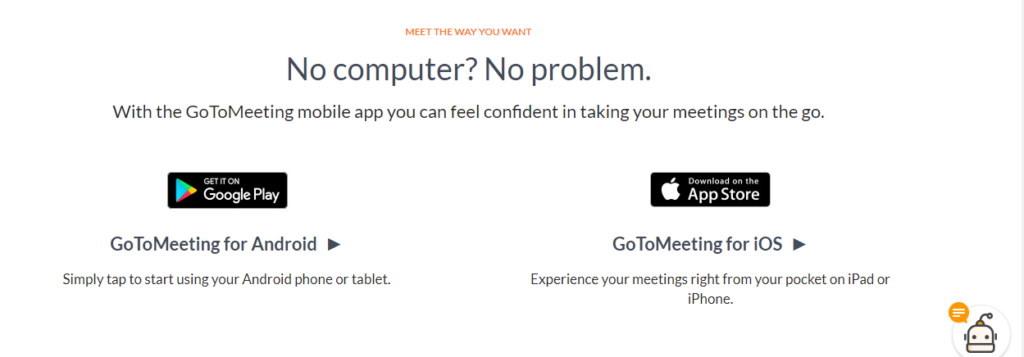
This link should lead you to the box pictured above. Select the option that fits your phone type and download the app to your phone.
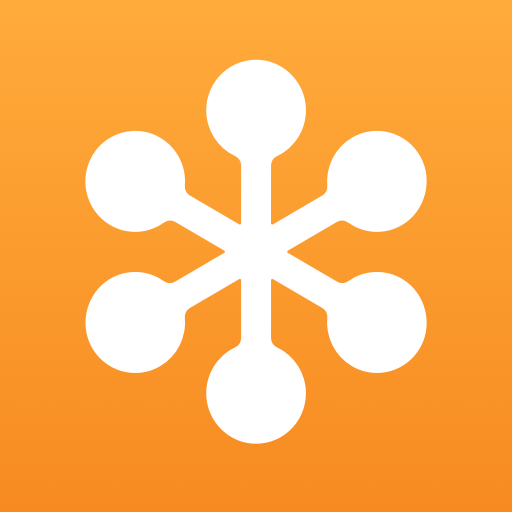
Once downloaded, the above image should appear for this app. To join a meeting, open the GoToMeeting App on your phone.
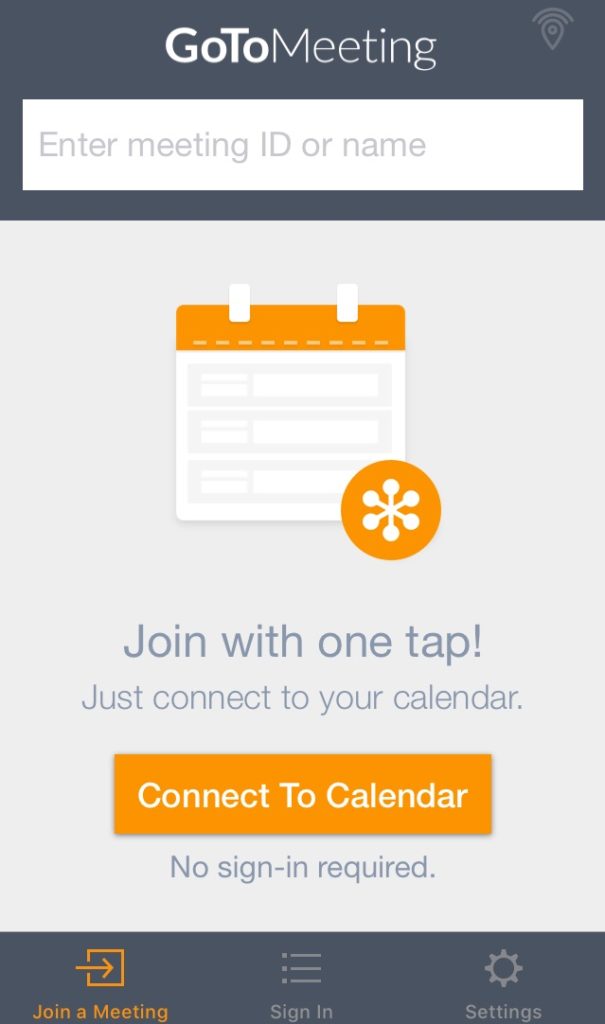
When it opens you should see a screen similar to the picture above. Enter the 9 digit code that you have been given for the specific service in the “Meeting ID” box and press “Join”.
Telephoning into Video Sessions
Video conferencing may not be available to all participants at all times. For this reason, each group will also have a phone number for participants to call into that will connect them to the GoToMeeting event. Facilitators will distribute this number to group members along with the 9 digit access code for each group.
